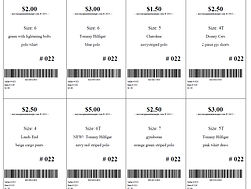POMBA
Children's
Clothing & Equipment
Sale
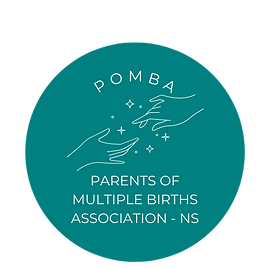%20(1).png)
Printing your sale tags
Printing Instructions:
-
Tags must be printed on white or light coloured cardstock. Barcodes printed on dark coloured paper will not scan and slows down the line at check out.
-
Cardstock is simply a heavier paper. You can find it at Michaels, Staples or Walmart. Cardstock paper must have a weight of 65lb to 110lb. Regular paper is too flimsy and tends to rip off items with regular handling during the sale. An item without a tag cannot be sold.
-
Each and every item must have a barcoded POMBA-issued tag created with the MyConsignmentManager software system.
-
A tag can only be scanned once. Each item you place in the sale must have it's own specific tag. The same tag cannot be photocopied or reprinted and used on multiple items. Each tag has a unique item number and the system will not allow the same item number to be scanned more than once at checkout.
IMPORTANT!! It is very important that you do not print multiple pages of the same tag page. YOU CANNOT COPY OR REPRINT THE TAGS AND USE THEM MORE THAN ONCE (doing so will result in "Duplicate tags" which will result in a penalty that will affect your commission). Each item you put in the sale must have a unique barcode created in the My Consignment System. If you are placing 100 items in the sale you must create 100 different tags.
Printing your tags:
To print your tags, "Login" to your account on our MyCM webpage:
www.myconsignmentmanager.com/pomba
1. Print Tags: Choose the "Print" option at the top of the Manage Items page.
2. Select the Items to Print: Check the box at the left for each individual item you want to print. To select all items, check the box at the top of the list on the left.
3. Click on “Generate Tag(s)”: The system will generate an adobe acrobat document (i.e. pdf document) that you can either print immediately or save on your computer to be printed later. Once you have done this your items will be marked "Generated" under Tag Status. This lets you know which tags you have printed and which you have not. If you print your tags but never attach them to your items, you can print them again. But you cannot print the same tags and use them on different items.
TAGS print out 8 per page on cardstock and contain all necessary information (price, description, etc.). It is not recommended to print at less than 100% in an effort to fit more tags per page. This distorts the barcode, making it difficult to scan and creating delays at the checkout.
ANOTHER REMINDER: Do not print multiple pages of the same pdf files to use more than once. Each label you create has a unique item # and this cannot be scanned more than once at checkout.
PRINT CODE: If you are prompted for a print code, it is because you logged in from the MyConsignmentManager homepage and not POMBA's MyCM webpage (the link above). If the problem persists email sale@pomba.ca
4. Print Your Tags: Prepare your printer. Load your printer with CARDSTOCK paper. Use a printer with normal toner (no dot matrix printers). Use NORMAL or DRAFT print setting ("Best" quality is too dark and causes the barcodes to bleed).
TIP: Perform a test print after the first 8-24 items so you can catch any
entering mistakes before you continue. Make sure the barcode prints crisp
and clear and the lines do not bleed together. If you cannot see white lines
between the barcode, reprint using a lower print quality.
5. Attach your Tags: Cut the tags apart and attach them to each of your items. Be careful to notice the description on each tag and make sure it matches the item. Confirm that items you marked for "Discount" are denoted with an asterisk and items marked for "Donate" with a capital D.
Please keep in mind that the following recommendations exist to help the sale run optimally. Proper tagging procedures are designed to:
1. Keep your tags on your items
2. Get your items noticed by shoppers
3. Keep the checkout lines running faster and smoother.
For Clothing: Place a safety pin through the upper left hand corner of the tag (using a hole punch makes it easier to rip the tag off at checkout). Attach to clothing on the upper right hand side of the item.
For Books: Use painters tape.
For items packaged with Ziplock bags or plastic wrap: Secure the tag to the OUTSIDE of the package.
For larger items and shoes: Use zipties.
IMPORTANT!! Do not tape over the barcode.
IMPORTANT!! Attach safety pinned tags to the upper righthand side of clothing items.
TIP: If hanging an item of clothing make sure the top of the hanger
forms a "question mark" shape when looking at the front of the item.
This makes it easier for shoppers as they flip quickly through racks.